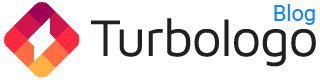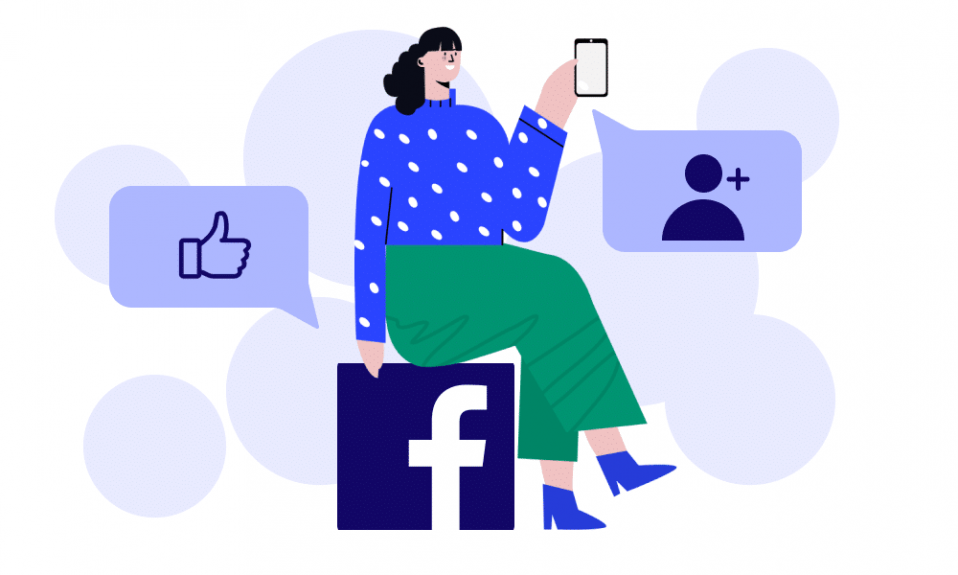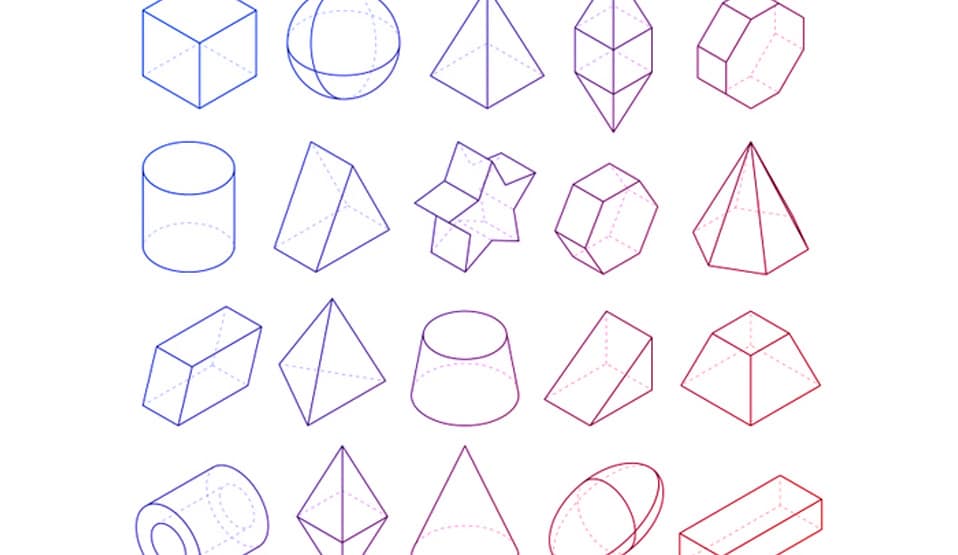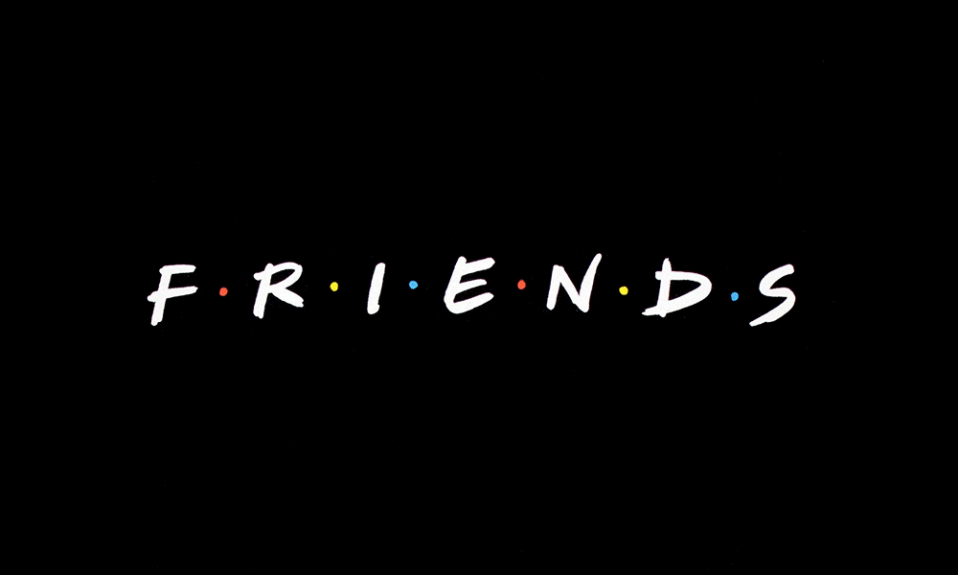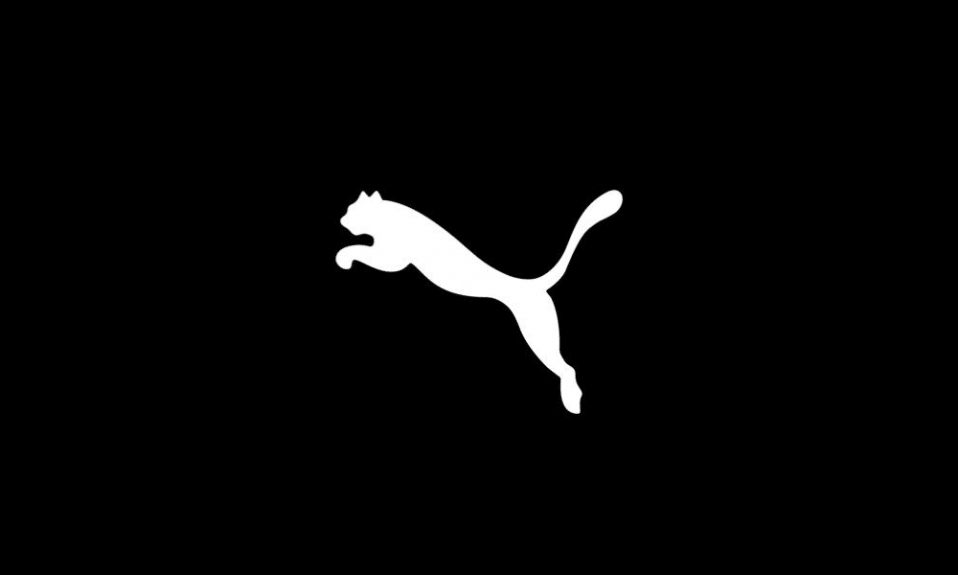Facebook is the most popular international social network for business communication. A Facebook business account gives a company weight in the eyes of customers and increases their loyalty: most people feel more comfortable communicating with the brand and following events in a familiar interface. In the last few years, Facebook has been actively developing advertising tools: now it is possible to launch advertising campaigns, plan publications several days in advance and select the most suitable audience with the help of targeting settings.
Create your own logo with Turbologo logo maker. It takes less than 5 minutes and no design skills needed.
Go to Logo MakerFacebook’s interface is more complicated than the VK we are used to. That’s why many businessmen don’t create a business page on the international social network or don’t realize its full potential. But our guide will tell you how to create a business page on Facebook and properly set it up for future advertising campaigns.
Table of Contents
Step-by-step instructions for creating a page
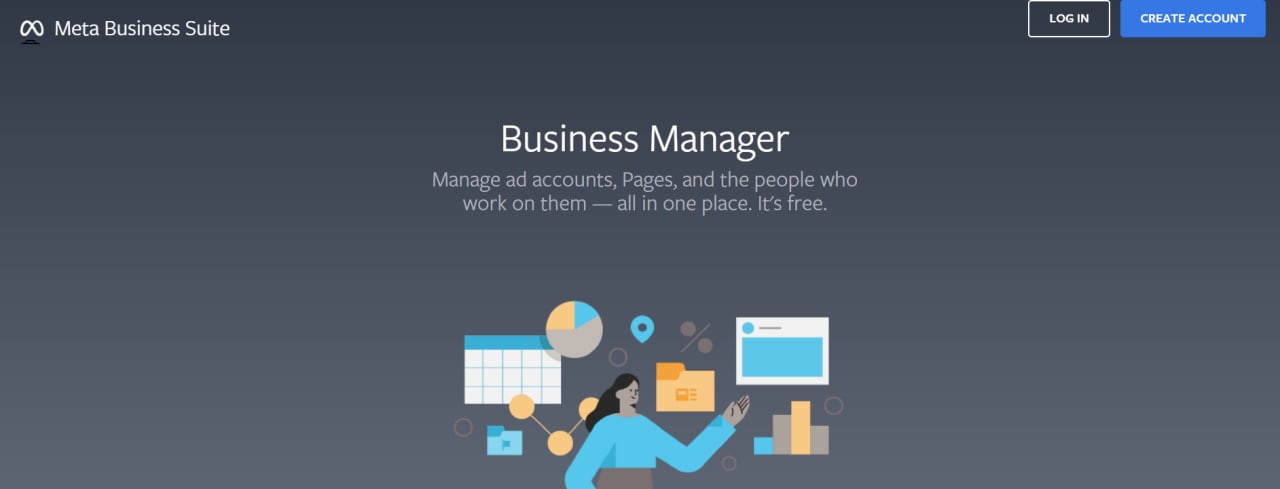
To create and manage a corporate page, you need a personal Facebook account. It is not necessary to create a separate account, if you want, you can transfer control to another user: this is done in the “Roles on the Page” section.
1. Signing up for a page
There are several ways to create a Facebook business page:
Log into Facebook under your personal account. Click on the icon in the top bar, next to your avatar and name: a cube of dots. From the drop-down menu, select “Page.”
Click on the flag icon in the top bar. On the page that appears, click “Create New Page” on the left side. A new page template will open in front of you, which you will need to fill and save.
2. Required fields
Enter all data on the left side of the page. The right side will give you a preview: this is how the page will look after it is published. You don’t have to fill in all the information at once, you can fill it in later. But here are three categories you will have to designate right away:
What to fill out first:
- Name – the name of the company or brand (in the graphic form that users are used to);
- Category – the area in which your business belongs. You can select more than one (e.g., “Site building/Application development/SMM”), but no more than three;
- Description – give a brief description of what your company does. Avoid introductory phrases, so the user gets the point from the first sentence. Below is a field for contacts.
Click “Create Page” below to save it. This will notify you that the page has been created and click “Create Page” below to save it. This will notify you that the page has been created and you can continue editing it here or go straight to it (by clicking “Save”).
3. Name. A list of “forbidden names”
Important: Facebook algorithms have bans on some words and forms of spelling of words. If you use them, the page will not save. Here’s the full list:
- Words that may offend or violate someone’s rights: for example, disparaging names of races and nationalities;
- Any Facebook word forms;
- Capital letters not at the beginning of words. For example, names similar to iPhone, ePub would have to be coordinated with tech support.
- Symbols and punctuation marks if they are not used according to the rules of the language.
Common words that can confuse the user. For example, the abstract name of a business category without the name of the company: “The best coffee house in the city”, “Nail design salon in Paris”.
4. Description: write “in the customer’s world”
When writing a brief description of a business page, remember that it is intended for your existing and future customers. So it should tell them at most: what sets your company apart from the rest; what it can do for you.
Write credible information with an emphasis on facts. For example, “We’re in the top 3 cafes in Amsterdam according to TripAdvisor” or: “Distributor of the legendary CG Pods brand in Barcelona”.
5. Cover page: video is trending!
The image at the top of the business page, or the group cover, is its “face”. It should not visually lose out to the competition, so the best way out is to order it from a designer. If you are confident in your taste and know how to use a graphic editor, you can make it yourself. The recommended size is 1200×630 px (for the mobile version 828×475 px), better in PNG format. To install the cover on the page, click “Edit” at the top of the page and choose “Upload Photo”. Upload the finished picture you created and saved on your PC.
You can also install a video as a cover picture; this is still a current business page trend. We’ll give the same advice here: use a stylish, good-quality video clip created by a video maker.
You can add a cover later in page editing mode (Edit button).
6. Profile photo: choose something recognizable
A profile photo will appear below each post or comment on behalf of the company on this business page.
- It’s more convenient to use the company logo as a profile photo if it’s readable in a reduced size.
- You can use a part of the logo, for example, a capital letter.
- If the business is small and the owner has a strong personal brand (e.g., it’s a well-known entrepreneur in the city), you can use the owner’s photo.
- To set up a profile photo, click on the camera icon, then “Edit Profile Photo”. Upload a photo, set the scale and crop of the picture.
Recommendations for size: not less than 180 px in width and height, preferably in PNG format.
7. Unique username
A username is your Facebook “call sign” that will be visible in the page URL. Other users will use it to “tag” your Facebook business account in posts and comments, so it’s best to keep your unique name simple and obvious: matching your brand or company name as much as possible. Click “Create @username” and enter your desired nickname. If it’s free, a green checkmark will appear next to it.
Note: no more than 50 characters are allowed for the nickname. No spaces, only Latin letters and numbers.
8. Action Button
In the page header, it’s worth setting up a handy button for all your business page guests right away. This can be a subscription, booking, sending an email, going to the site, and others. The button can be changed at any time, and also check its work in test mode.
9. Contact information
Use the “Edit” button on the left menu to open the fields for entering your contact information.
Fill in as much information as possible to help your potential visitors contact you: phone number, messenger accounts, email address and website. Specify the address and work schedule below: you can separately specify a special mode on holidays.
Now you know how to create a business account on Facebook and make basic settings! Such a business account will adequately represent your company on social networks. But you can make it more convenient for you and your customers by using advanced settings.
Extra options for a business page: a brief overview
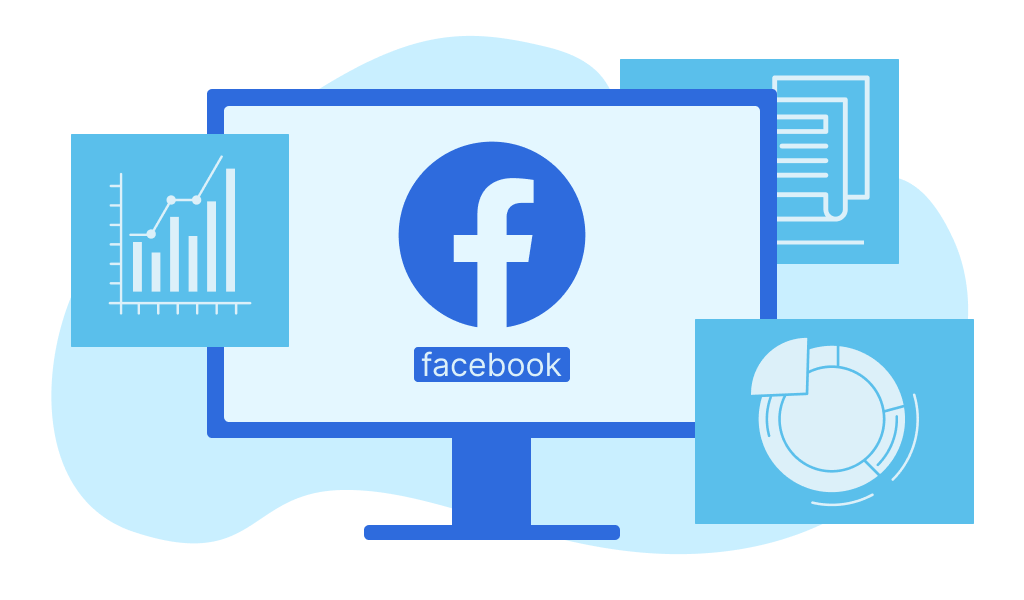
In this chapter, we’ll briefly list the advanced settings for a Facebook business page without distracting tours: for the features you need, you can find them online or in the social networking guide.
Template and tabs
In this section you can modify your business page, turning it into almost a full-fledged company website: add offers, job openings, a description of the road to the office. Each of the ready-made templates can be modified manually.
Welcome message
Everyone who opens a dialog with your page will receive a welcome message: this option, like the message text, can be customized. Statistically, some visitors respond to such messages, and this can be the first step towards a purchase.
Linking to Instagram
Allows you to post content to both Facebook and Instagram at once, respond to posts on either social network, and respond to new comments faster. You’ll also be able to see advanced stats across the two accounts. To integrate, you’ll need to confirm that the Instagram account belongs to you.
Connecting with WhatsApp
Once linked, you’ll be able to connect with you on WhatsApp directly from Facebook: we recommend this option for anyone who actively communicates with clients in the popular “green” messenger.
Statistics
The “Statistics” section is also available in the settings. From it you can see all the indicators and detailed data for each of the metrics. Data can be downloaded using the “Export Data” button in the upper right corner.
But that’s not all!
With a business page on Facebook, you can also:
- Create a business manager to manage multiple pages.
- Run targeted ads.
- Assemble a team of employees and partners to develop the page by giving them access to the ad room.
- Set up a Facebook pixel to measure the effectiveness of the ads.
A business Facebook page is a powerful marketing attribute. It has many opportunities for development and integration, and it’s an important step to establish a virtual presence for your company on the popular social network.
Blog editor and content marketing specialist at Turbologo. Writing about Marketing and design. Victoria’s articles contain useful tips on how to build a brand and promote it online.