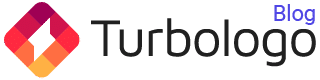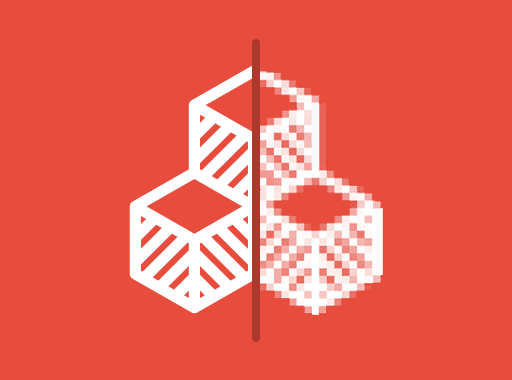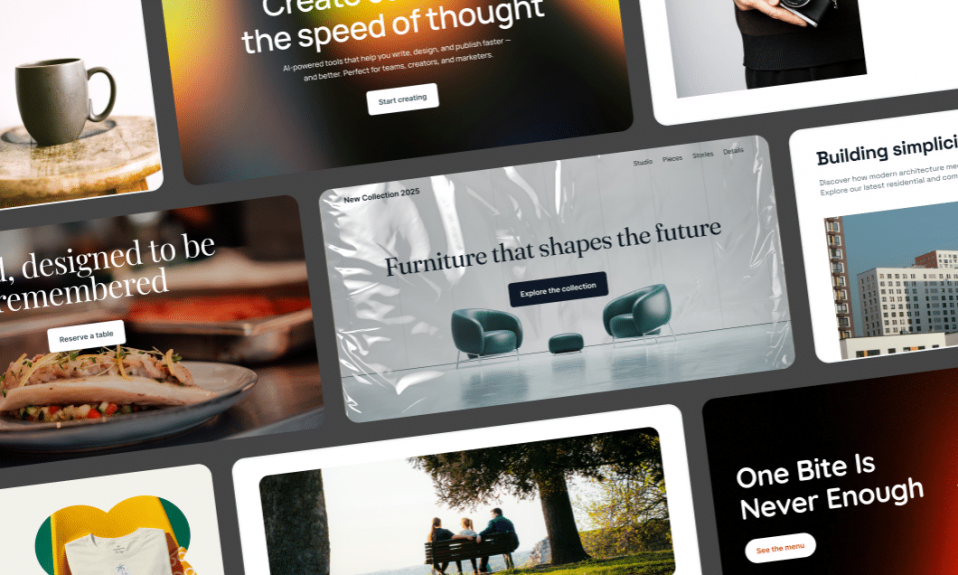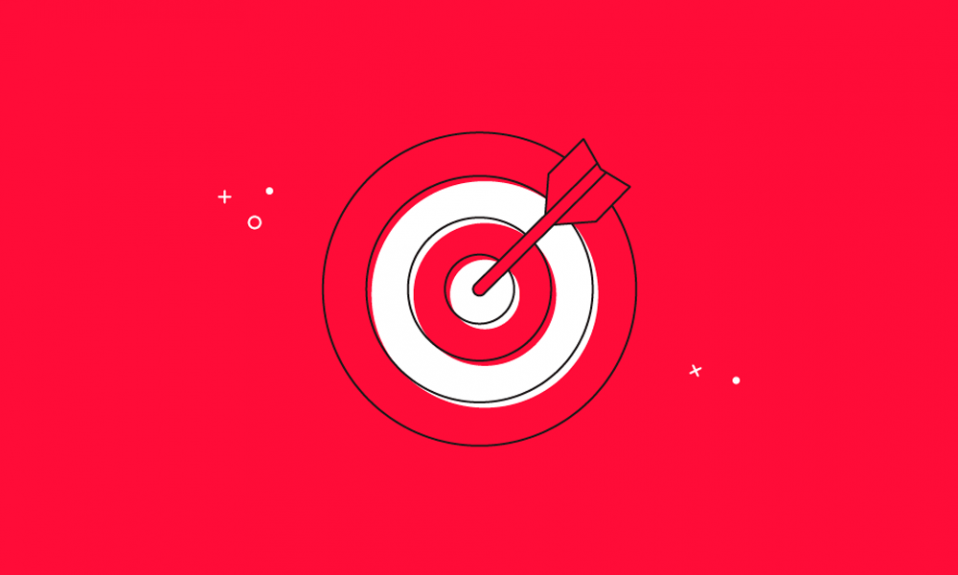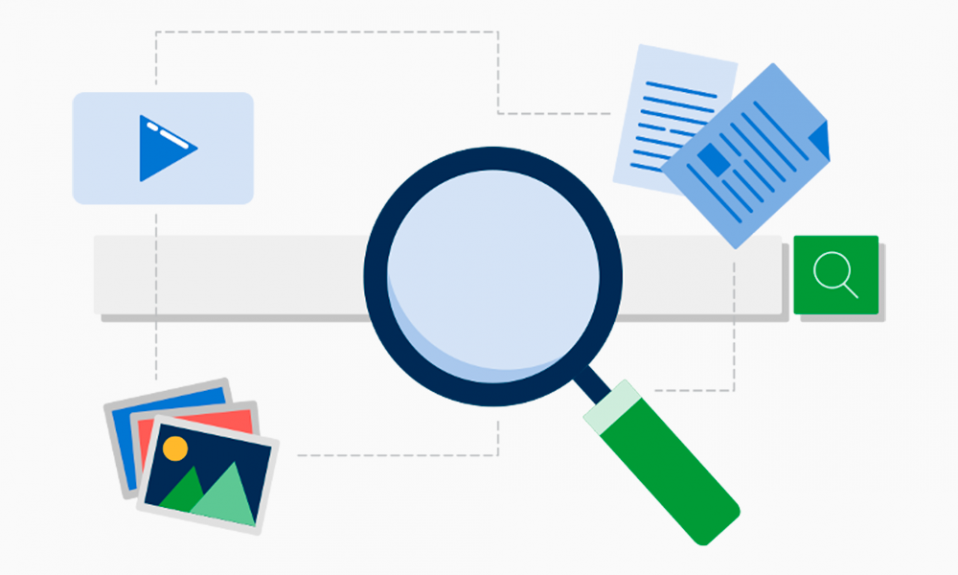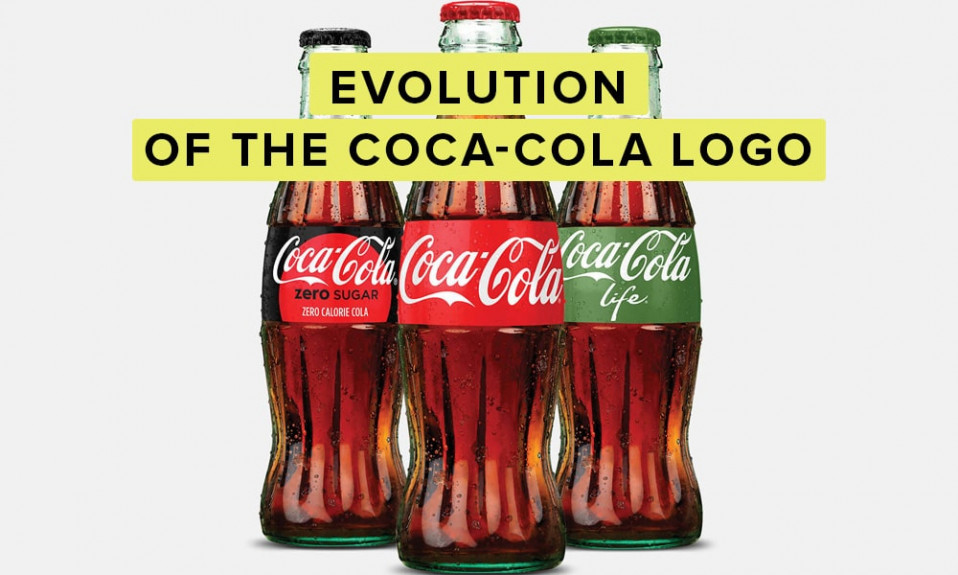If you’ve ever designed a logo, created a business card, or sent a file to print, you’ve likely come across the terms raster and vector. At first glance, they might sound like technical jargon reserved for professional designers, but understanding the difference is crucial for anyone building a brand.
Your choice of format directly affects image clarity, scalability, and usability across digital and print platforms. A file that looks perfect on your website might turn into a blurry mess on a large banner. Similarly, a crystal-clear printed logo might appear unnecessarily heavy in file size when uploaded to your social media.
This article breaks down everything you need to know about raster and vector graphics — in plain English. By the end, you’ll know exactly which format to use for your project and how to avoid the most common beginner mistakes.
Table of Contents
Raster vs Vector Graphics: What’s the Difference and When to Use Each: Quick Answer
Raster graphics use pixels to form images, making them perfect for photos but prone to losing quality when scaled. Vector graphics use mathematical paths, staying sharp at any size — ideal for logos, icons, and print.
- Best for logos: Vector (SVG, EPS, AI, PDF)
- Best for photos: Raster (JPG, PNG, TIFF)
- Scaling: Raster loses quality, vector doesn’t
- File size: Raster larger at high resolution, vector usually smaller
- Editing: Raster pixel-based, vector shape-based
What is Raster Graphics?
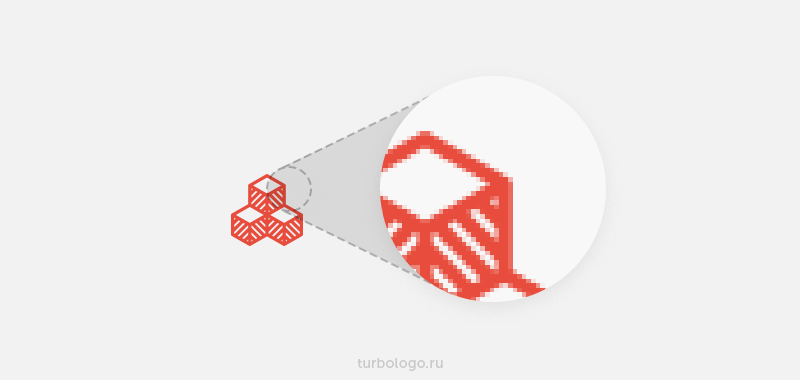
Raster graphics — also known as bitmap images — are made up of a fixed grid of tiny colored squares called pixels. Each pixel contains information about its color and brightness, and together they form the complete image.
How Raster Images Work
Imagine looking at a mosaic made from thousands of small tiles. Up close, you see individual squares, but from a distance, your brain blends them into a picture. Raster images work the same way — only here, the “tiles” are pixels, and your screen or printer interprets them to display the image.
Key characteristics:
- Fixed resolution: The number of pixels (width × height) determines how much detail the image can show.
- Dependent on size: If you enlarge a raster image beyond its original resolution, it will appear blurry or pixelated.
Common Raster Formats
- JPEG (.jpg) – Best for photographs and detailed images with gradients.
- PNG (.png) – Supports transparency, great for web graphics like icons and logos (for small-scale use).
- GIF (.gif) – Limited to 256 colors, primarily used for simple animations.
- BMP (.bmp) – Uncompressed and large in size; rarely used today.
- TIFF (.tif) – High-quality format used in professional printing.

When to Use Raster Graphics
- Photographs – The pixel-based system captures the complexity of real-world images.
- Digital artwork with rich detail – For example, painted illustrations or realistic product mockups.
- Web and social media content – Quick to load when optimized properly.
What is Vector Graphics?
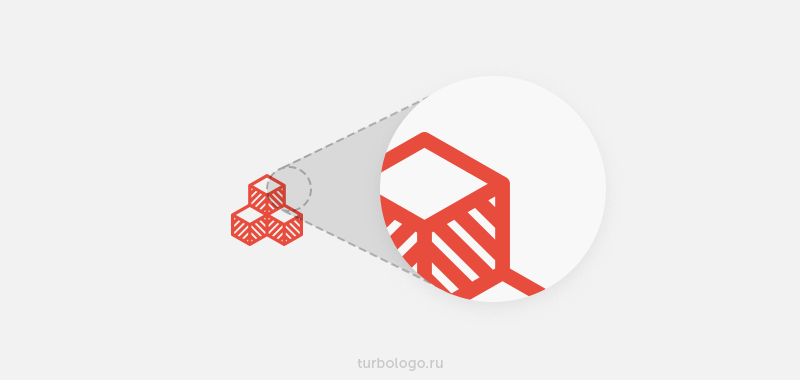
Vector graphics are built from mathematical formulas that define shapes, lines, curves, and colors. Instead of storing information about every single pixel, they store instructions on how to draw the image.
How Vector Images Work
Think of a vector image like a recipe. It doesn’t store the cake itself — it stores the step-by-step instructions to recreate the cake at any size. This means you can make a cupcake or a wedding cake, and it will always look perfect.
Key characteristics:
- Infinite scalability: You can enlarge or shrink the image without losing quality.
- Editable components: Every element can be modified independently without affecting the rest.
Common Vector Formats
- SVG (.svg) – Ideal for web graphics; supported by all modern browsers.
- EPS (.eps) – Standard for professional printing and design work.
- AI (.ai) – Native format for Adobe Illustrator.
- PDF (.pdf) – Can contain both vector and raster elements, widely used for sharing print-ready designs.
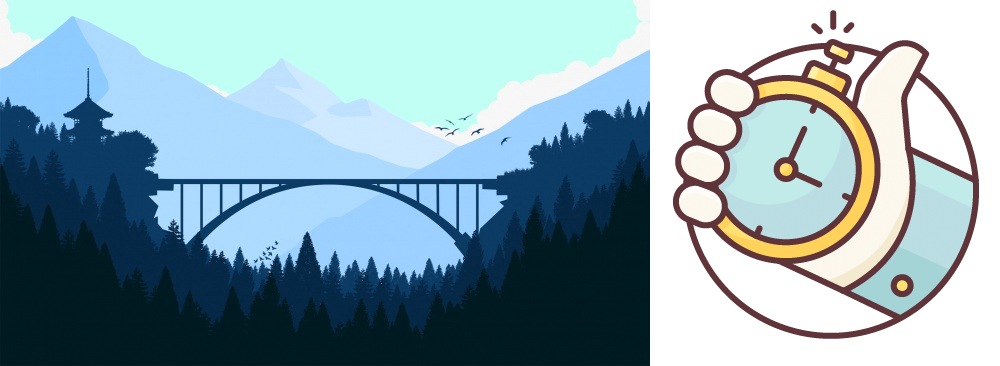
When to Use Vector Graphics
- Logos and brand assets – Must be scalable for different use cases.
- Icons and UI elements – Require clarity at multiple sizes.
- Illustrations and diagrams – Easily editable for different layouts and color schemes.
Raster vs Vector: A Side-by-Side Comparison

| Feature | Raster Graphics | Vector Graphics |
|---|---|---|
| Scalability | Loses quality when enlarged | Maintains quality at any size |
| File Size | Larger at high resolutions | Usually smaller |
| Best For | Photos, realistic images | Logos, icons, illustrations |
| Detail Level | Excellent for complex color gradients | Excellent for sharp shapes & clean lines |
| Editing | Limited (pixel-by-pixel adjustments) | Fully editable shapes & components |
| Transparency | Supported (PNG, GIF) | Supported |
| Web Compatibility | Widely supported | SVG is fully supported |
| Print Quality | Dependent on resolution | Always sharp |
| Software Needed | Photoshop, GIMP, Affinity Photo | Illustrator, CorelDRAW, Inkscape |
Why File Type Matters for Logos
When it comes to logos, vector graphics are non-negotiable. Your logo should look just as sharp on a business card as it does on a billboard. With raster graphics, you would need to create multiple versions at different resolutions to maintain quality — an inefficient and risky approach.
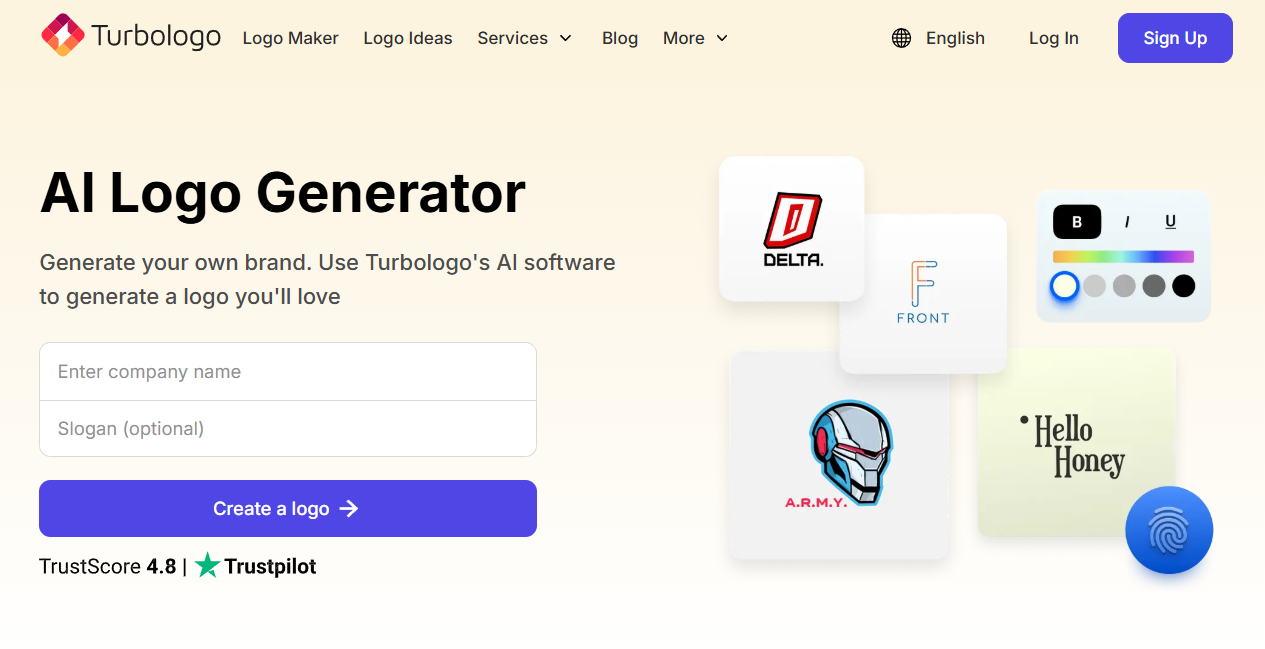
This is why professional designers and tools like Turbologo’s AI logo maker provide vector logo files alongside raster versions. The vector ensures perfect scalability for print, while raster versions (like PNG) are handy for quick web use.
Real-World Branding Example
- Coca-Cola Logo – Designed as a vector, allowing it to be printed on everything from bottle caps to stadium billboards.
- Instagram Icon – Stored as a raster for app displays, but the master asset is a vector for consistent scaling.
Converting Raster to Vector: Step-by-Step
- Choose the right software: Adobe Illustrator, CorelDRAW, or free tools like Inkscape.
- Import your raster image into the program.
- Trace the image:
- Illustrator: Use Image Trace → adjust threshold → expand to vector paths.
- CorelDRAW: Use PowerTRACE.
- Refine manually: Smooth out lines, fix shapes, and clean unnecessary anchor points.
- Save in vector format: SVG, EPS, or AI for future edits.
💡 Pro Tip: The cleaner your source image, the better the vector conversion will be.
Common Mistakes Beginners Make
- Using a JPEG logo for print – Result: blurry, pixelated edges.
- Scaling up raster images instead of starting with a vector.
- Forgetting to save the master vector file after design work.
- Assuming PNG means vector – PNG is always raster.
Myths About Raster and Vector Graphics
- “Vectors can’t have gradients.” – False. Vectors can use gradient fills.
- “Raster is lower quality than vector.” – Not true; it depends on the use case.
- “You can make any raster image vector and it will look perfect.” – Not always; low-quality rasters often need redrawing.
FAQ (Optimized for Voice Search)
Which is better: raster or vector?
Neither is universally “better.” Choose raster for photos and vector for graphics that require scalability.
Can I print a PNG logo on a large banner?
Only if it’s extremely high resolution (300 dpi or more), but vector is safer.
Can I turn a JPEG into a vector?
Yes, but expect to manually adjust the result for best quality.
Why are vector files smaller than raster files?
They store formulas instead of pixel data, which takes less space.
Conclusion
Both raster and vector graphics have a place in design — but knowing when to use each can save you time, money, and frustration. For branding and logo work, vector is the gold standard, ensuring your identity looks perfect at any size. For photography and complex images, raster provides the depth and realism needed.
When you design with an online logo maker like Turbologo, you get both raster and vector formats, so your logo is ready for any application — from social media posts to trade show banners.

SEO specialist, link builder, and blog editor at Turbologo. Writing insightful content about marketing, design, and branding. Sharing practical tips on building and promoting brands online.