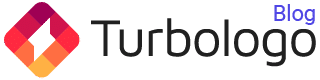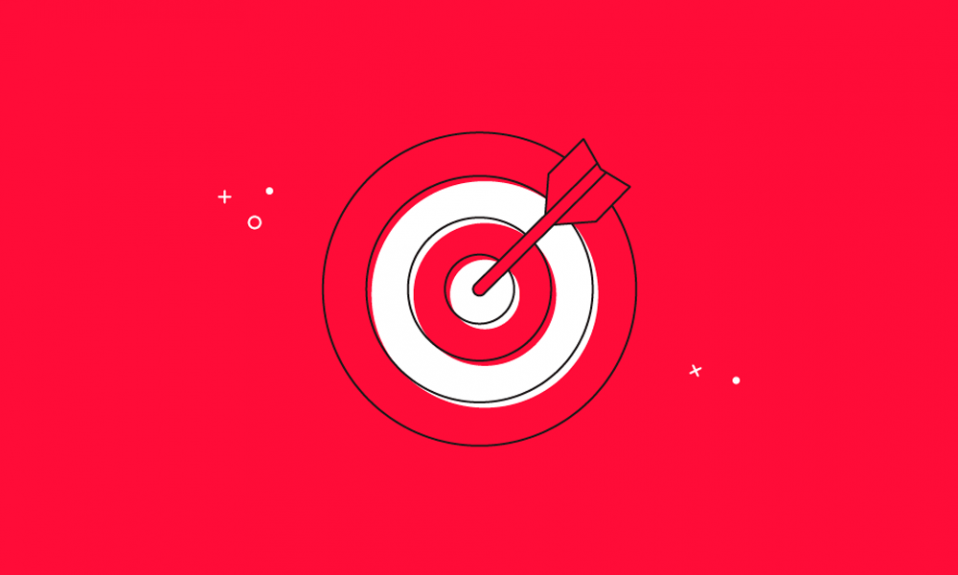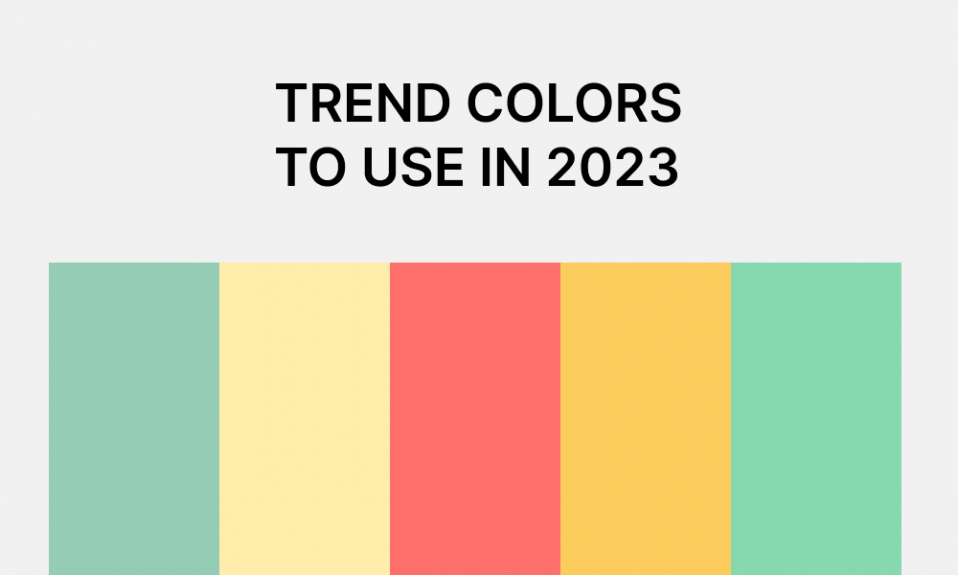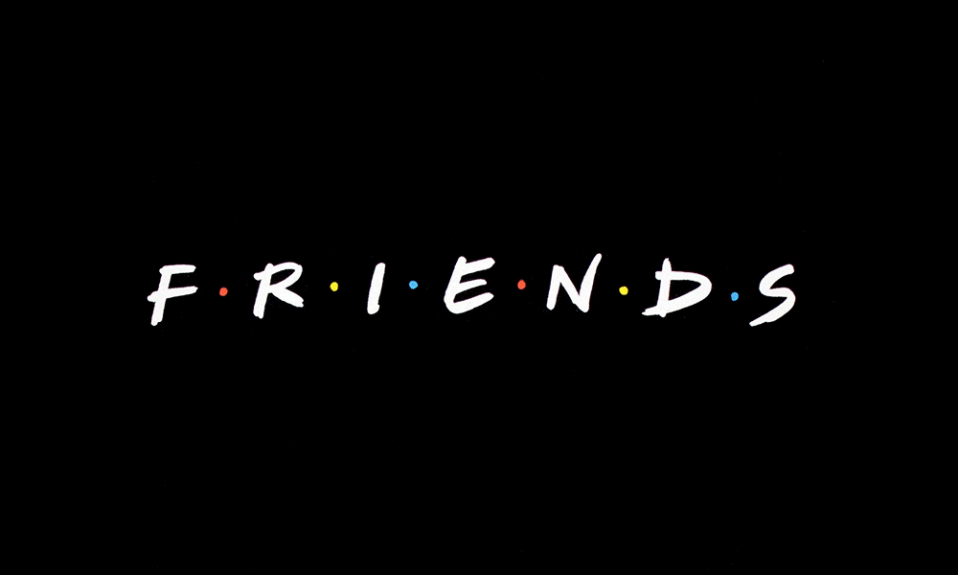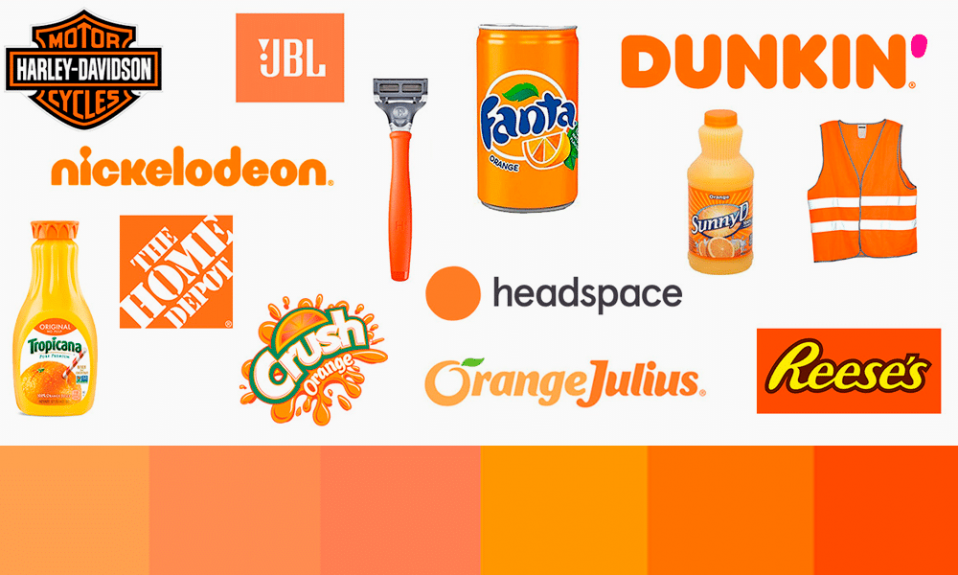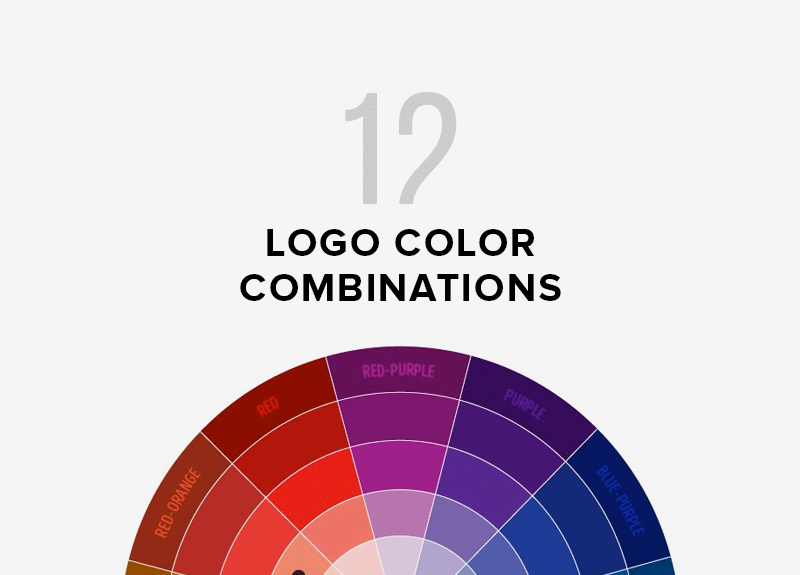Scalable Vector Graphics (SVG) is a special type of image format. SVGs are not like other types. They don’t depend on unique pixels to create the images that you see. Instead, they use “vector” data.
SVGs allow you to scale images up to any resolution. This is useful for web design and many other uses. We’ll answer the question, “What is an SVG file?” Then, we’ll show you how to use it.
Create your own logo with Turbologo logo maker. It takes less than 5 minutes and no design skills needed.
Go to Logo MakerTable of Contents
What is an SVG File and how do you use it?
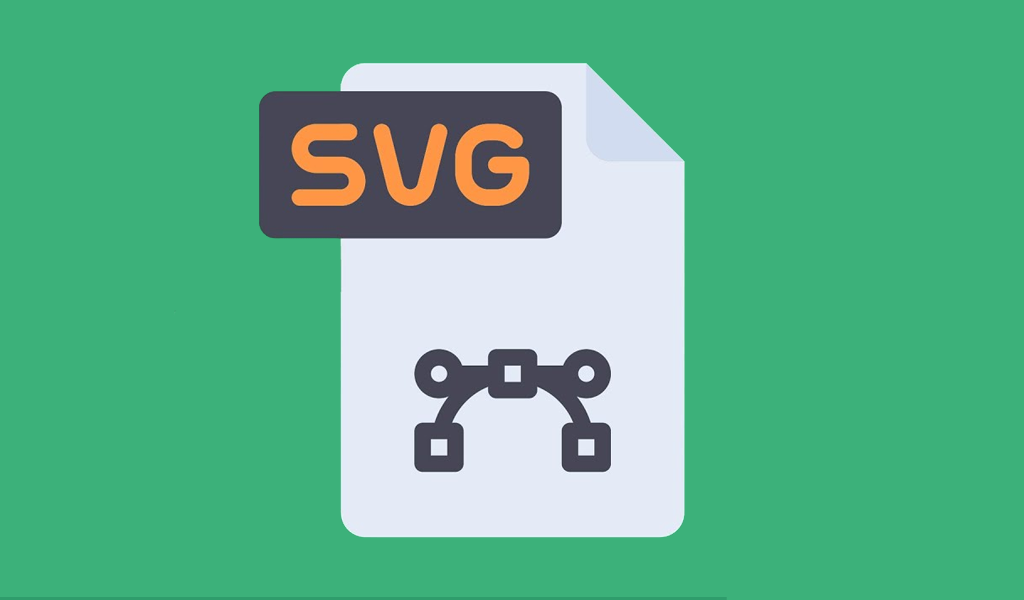
SVG is vector-based graphics. A vector is an element that has a particular magnitude and direction.
Scalable Vector Graphics are an XML-based markup for describing vector graphics that are two-dimensional. It’s a text-based and open Web standard that describes images. They can be rendered at any size. SVG is, essentially, to graphics what HTML is to text.
Why use an SVG file?
SVG can solve many of today’s most difficult web development problems. Let’s look at some.
Receptiveness and scaleability
Under the hood, SVG uses shapes, numbers and coordinates rather than a pixel grid to render graphics in the browser, which makes it resolution-independent and infinitely scalable. You can create a circle with a pen or a skywriting plan if you look at it carefully. Only the scale is different.
SVG allows you to combine different shapes, paths, and text elements to create visuals that are clear and crisp in any size.
Raster-based formats such as GIF, JPG and PNG, on the other hand, have fixed dimensions that cause them to pixelate when scaled. While responsive image techniques are useful for pixel graphics they will never be able to compete with SVG’s indestructible scaling.
Programmability and interactivity
SVG can be edited and scripted. You can add animations and interactions to your SVG graphic using CSS or JavaScript.
Accessibility
SVG files can be searched and indexes by being text-based. They are accessible by screen readers, search engines, and other devices.
Performance
The size of files on a website is one of the key factors that affect its performance. SVG graphics tend to be smaller than bitmap files.
Common SVG Use Cases & Browser Support
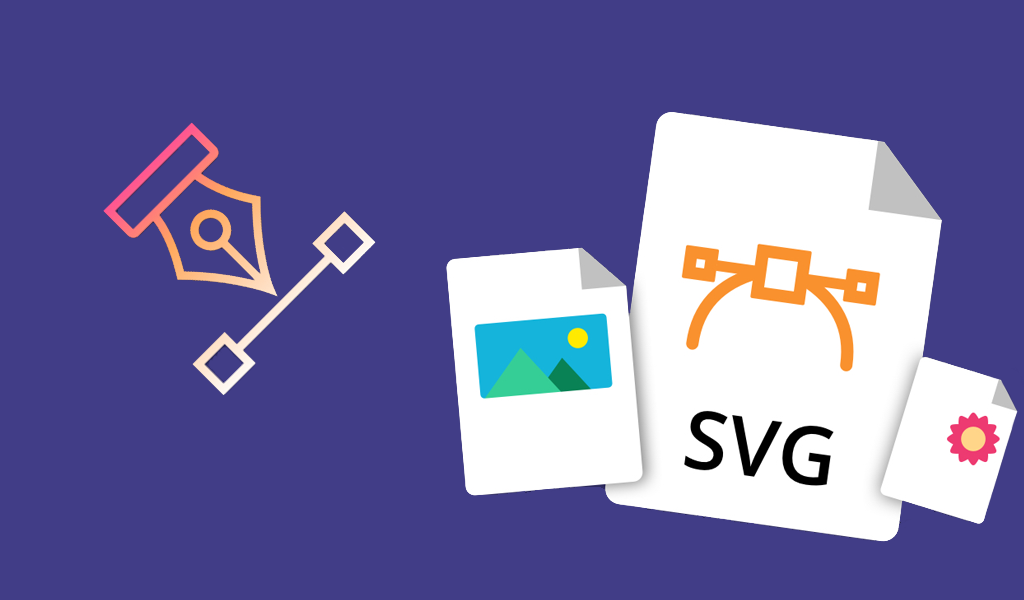
SVG offers a multitude of practical applications. Let’s take a look at the most important.
Diagrams and plain illustrations
SVG is the perfect format for any traditional drawing that can be done with pen and pencil.
Icons and logos
SVG is ideal for icons and logos that are sharp and clear at all sizes, such as buttons and billboards. SVG icons are also easier to locate and more easily accessible.
Animations
SVG graphics can be used to create attractive animations. SVG code can interact both with JavaScript animation and its built-in SMIL animation functionality.
Interactivity (charts and graphs, infographics or maps)
SVG can be used for plotting data and updating it dynamically based upon user actions or other events. Interactive SVG Infographic, Interactive SVG Roadtrip Map.
Special effects
SVG can have many live effects, such as shape morphing and other gooey effects.
Application and interface design
SVG enables you to make sophisticated interfaces that you can integrate with HTML5, web-based applications, and rich internet applications (RIAs).
SVG can be used in many situations and almost anywhere, as you can see. The good news about all this is that browser support for SVG is great, as you can check for yourself on caniuse.com.
Two ways to create an SVG file
SVG files can be created in two ways. They can be created from scratch or taken from an existing image that you can convert. Let’s begin with the manual method.
1. Make an SVG file manually
SVG files are usually created without the need to type in vector information, as we did before. This was only an example. Instead, SVGs can be created using any design program. The file is saved as an SVG. SVGs are supported by many modern graphic design tools. These are some of the top options:
- Adobe Illustrator, Photoshop and InDesign
- Microsoft Visio
- Inkscape
- GIMP
These two open-source solutions are the last two in this list. They are a great way to try out SVG creation without having to pay for premium software. They may even be all that you need.
It can be difficult to create logos and other elements for your website if you don’t have experience in graphic design. You can use existing images to convert them into SVGs.
2. Convert Existing Images Into SVGs
You can convert images from different formats to SVGs with many free programs. The majority of the software mentioned in the previous section allows you to open images and save them as SVG.
Online conversion tools are also available if you don’t wish to download any software. There are many services that you can use. One example is Vector Magic, which you can use to convert all manner of filetypes into SVGs:
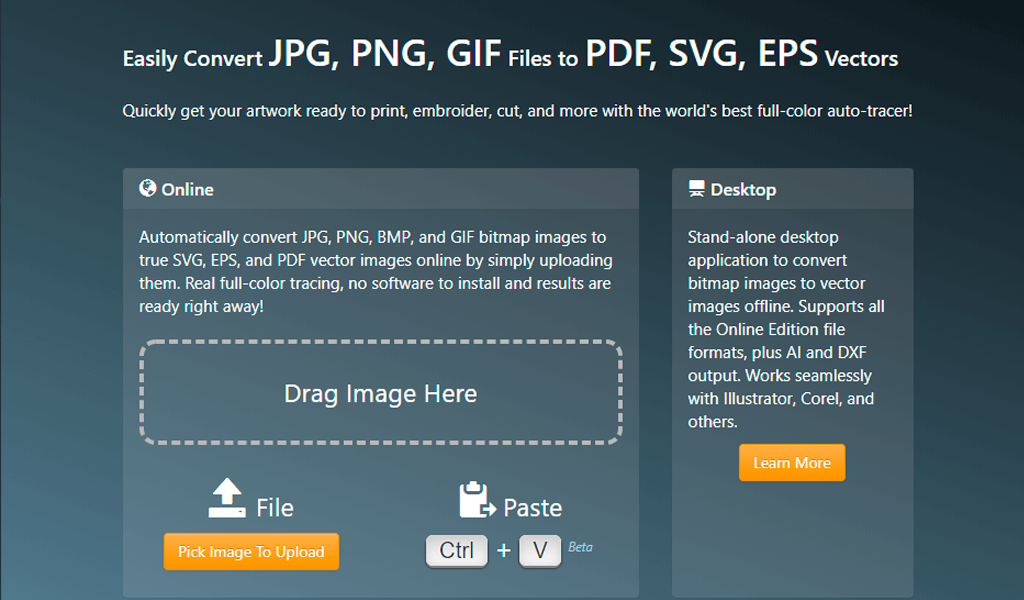
This tool is great because it gives you a preview before you actually download the SVG file. A built-in editor allows you to make minor changes before you download the file.
This is only one option. Convertio and Img2Go are other PNG and JPG-to-SVG converter services. To find the best solution for you, it is important to research.
We have found that most SVG converters produce similar results. The images you choose are just as important as the converter you use to get the best results.
It is best to use SVG for simple images, that is images with clear lines and defined borders. You’ll likely end up with a large SVG file that is difficult to edit or animate, depending on how complex your image is.
How to use an SVG file (In and Out Of WordPress)
SVGs can be used easily. It is easy to add an SVG file on your website by copying its code and pasting it into an HTML document where you want the image.
If you and your site’s visitors use browsers that support SVG files (and most do these days), they’ll be able to see the element. Because SVGs can be animated using CSS, it is more difficult.
However, WordPress users will experience a change in the process. SVGs are not supported by the Content Management System (CMS). If you want to enable SVG support so you can upload files directly into your website, you’ll want to use a plugin such as Safe SVG.
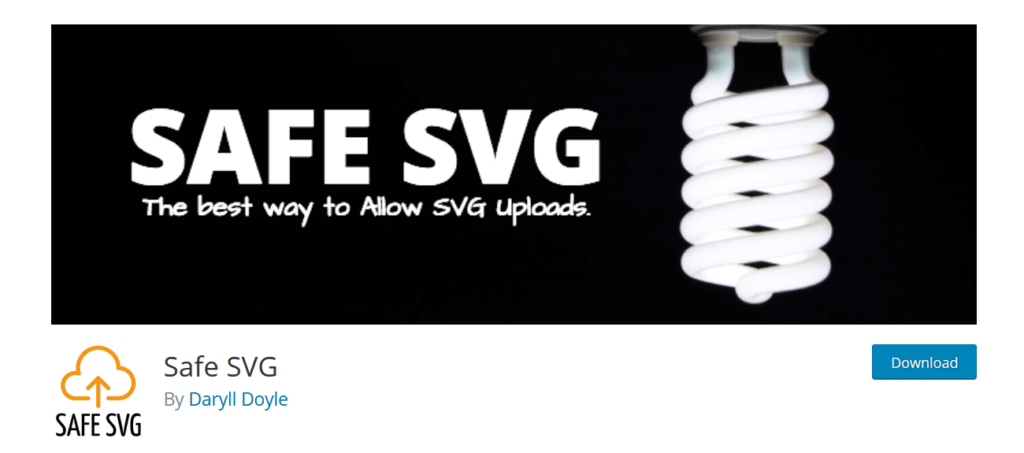
It’s also possible to enable SVG support in WordPress manually, but the process is much more involved. In such cases, a plugin is safer.
Conclusion
It is easier than you think to adapt your website for SVG files. It is not easy to create SVGs or choose the right images to convert. There are many tools that can be used to accomplish both.
I’m a product and graphic designer with 10-years background. Writing about branding, logo creation and business.