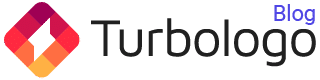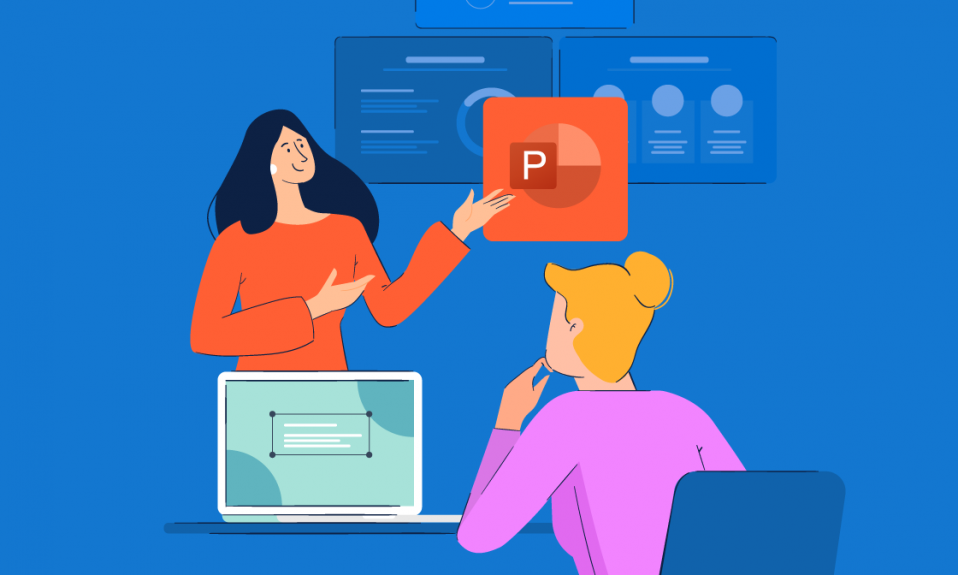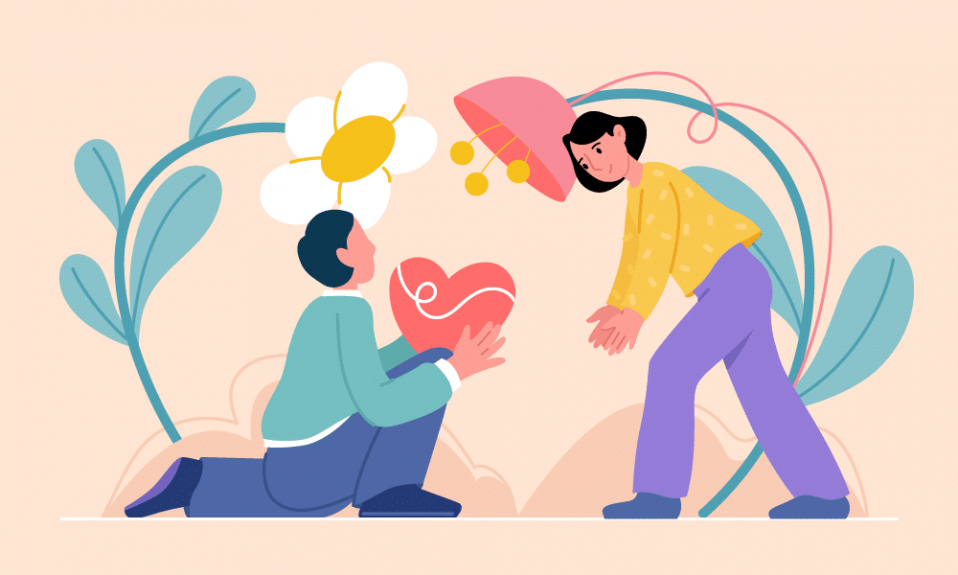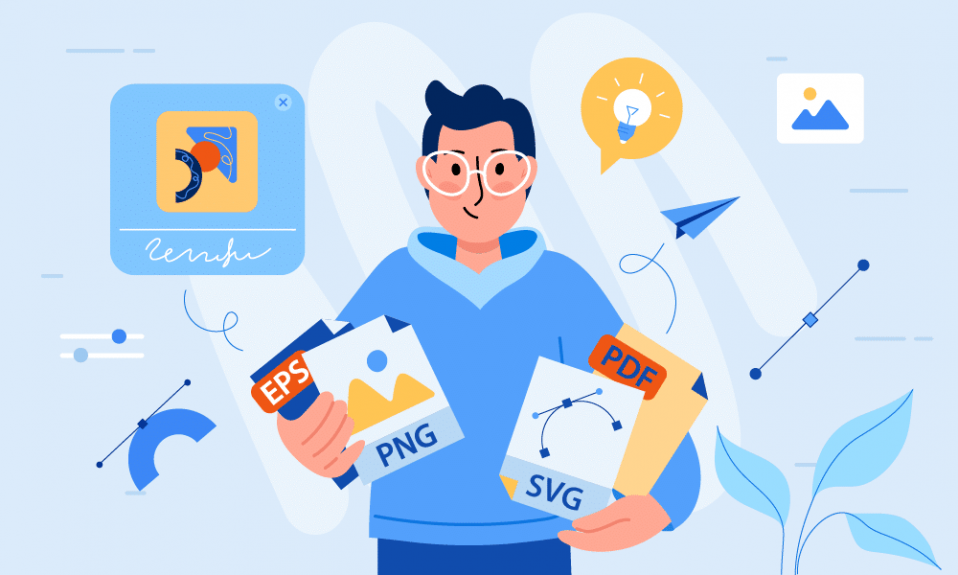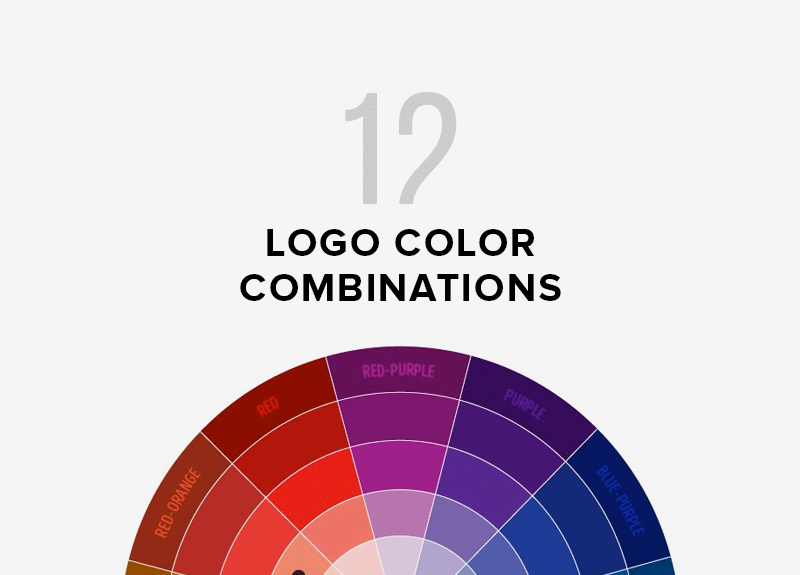Logos are great for personal branding and can be used anywhere. The best place to display your logo is in an existing or new presentation.
Both online and offline presentations can be used to increase brand awareness and promote products or services, as well as to acquire new customer leads.
There are about 30 million PowerPoint presentations created daily in the world, and this number is constantly growing. Make sure your presentation stands out by taking care of its visual and content aspects.
How to add a Microsoft PowerPoint logo
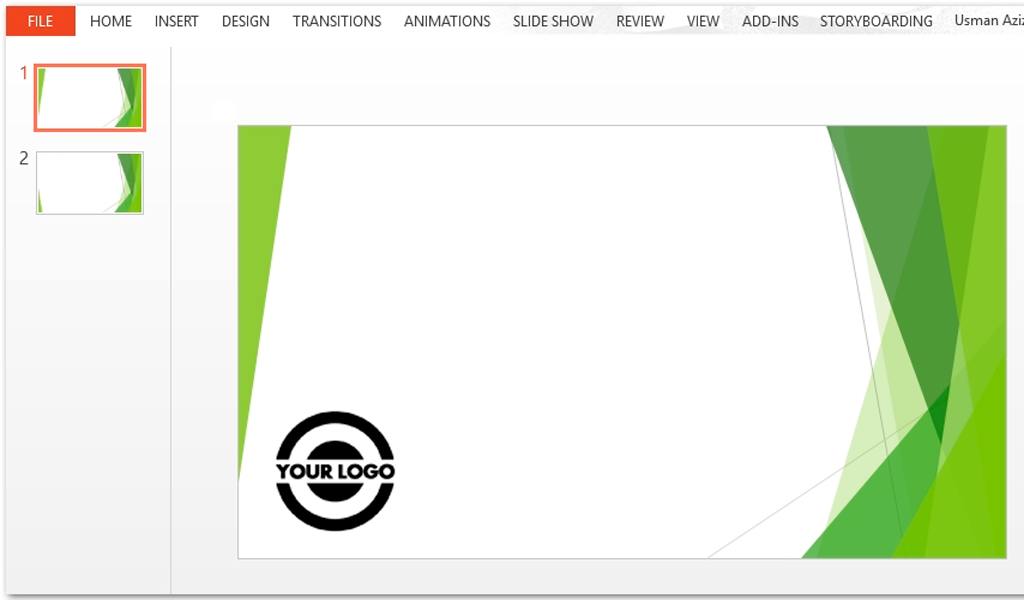
Microsoft PowerPoint is one of the most popular and widely-used presentation software on the market. It’s not surprising. It was the first to be created, and it has been continuously updated and modified by Microsoft.
You’re likely to have seen a PowerPoint presentation at any time you’ve been in a meeting with your company or viewed a slide show of family photos. It is therefore crucial that you understand how to add a PowerPoint logo.
You can personalize each presentation and make it memorable by branding it with your company logo. We’ve provided the steps to help you add your logo to a PowerPoint presentation.
1. Find the PowerPoint file on your computer and open it. To create a new PowerPoint presentation, open the PowerPoint program.
2. After the PowerPoint presentation file has been opened, navigate to Slide Master by clicking on “View” in the upper menu. The cursor will then move to Master and then Slide Master. Click on the “Slide Master” button.
3. You will see the Slide Master menu.
4. Navigate to the “Home” menu, right above “Slide Master“, and click on the “Picture” icon.
5. Navigate to your logo file and click “Insert“.
6. This will insert your logo in the Slide Master (see below).
7. Click on the logo to drag it to where you want it. Then, drag the corners to resize it until it reaches the size you desire.
8. Click “View” at the top of the menu ribbon, then click “Normal“, highlighted below. Congratulations! Congratulations!
Four bonus tips for the presentation
Do you want your presentation to be memorable? You need to think through every element of the presentation: structure, content, visual design. Here are some tips to help you prepare a presentation.
- A great start. The title slide sets the tone for your speech. Pay attention! You can start with a shocking fact, a fascinating story, or appeal to the pain in the audience.
- Use less text. What listeners don’t like the most is when the speaker reads the whole text from the slides. Slides should be able to replicate the outline of the speech, but not duplicate it. You don’t need to type entire sentences. Key phrases are sufficient.
- Increase your visual elements. Visual elements like photos, illustrations and animation can improve your presentation. This will improve the message’s impact and create the right mood.
- Rehearsal. Rehearse the entire presentation aloud before the speech. You must ensure that your slides are in the correct order and that you adhere to the time limit.
In custody
Now you know how to add a logo to a PowerPoint presentation. Using the tips given in the article, you can make a beautiful branded presentation.
I’m a product and graphic designer with 10-years background. Writing about branding, logo creation and business.